Jenkins 命令行界面
Jenkins CLI
Jenkins 有个内置的命令行界面,允许用户及管理员从脚本或 shell 环境访问 Jenkins。对于常规任务、批量更新、故障排除等的脚本编写很方便。
可以通过 SSH 或使用 Jenkins CLI 客户端(随 Jenkins 分发的 .jar 文件)访问命令行界面。
此文档假设 Jenkins 2.54 或更新版本。旧版本的 CLI 客户端被认为是不安全的,不应使用。
当使用服务器和客户端 2.217 或更新版本时,可支持 WebSocket。
通过 SSH 使用命令行界面
Using the CLI over SSH
在新的 Jenkins 安装中,SSH 服务默认是禁用的。管理员可以选择设置一个特定的端口或要求 Jenkins 在 全局安全配置 页面中选择某个随机端口。为了确定出随机分配的 SSH 端口,就要检查 Jenkins URL 上返回的头文件,例如:
$ curl -Lv https://ci.xfoss.com/login 2>&1 | grep -i 'x-ssh-endpoint'
< X-SSH-Endpoint: ci.xfoss.com:32222
有了 SSH 端口(本例中为 32222),并配置了 认证,任何现代的 SSH 客户端都可以安全地执行 CLI 命令。
认证
Authentication
无论哪个用户用于与 Jenkins 控制器的认证,都必须有 全部/读取,Overall/Read 权限,以便访问 CLI。该用户可能需要额外的权限,这取决于所执行的命令。
SSH 模式下的认证依赖基于 SSH 的公钥/私钥认证。为了给适当的用户添加一个 SSH 公钥,请导航至 JENKINS_URL/me/configure 并将 SSH 公钥粘贴到适当的文本区域。
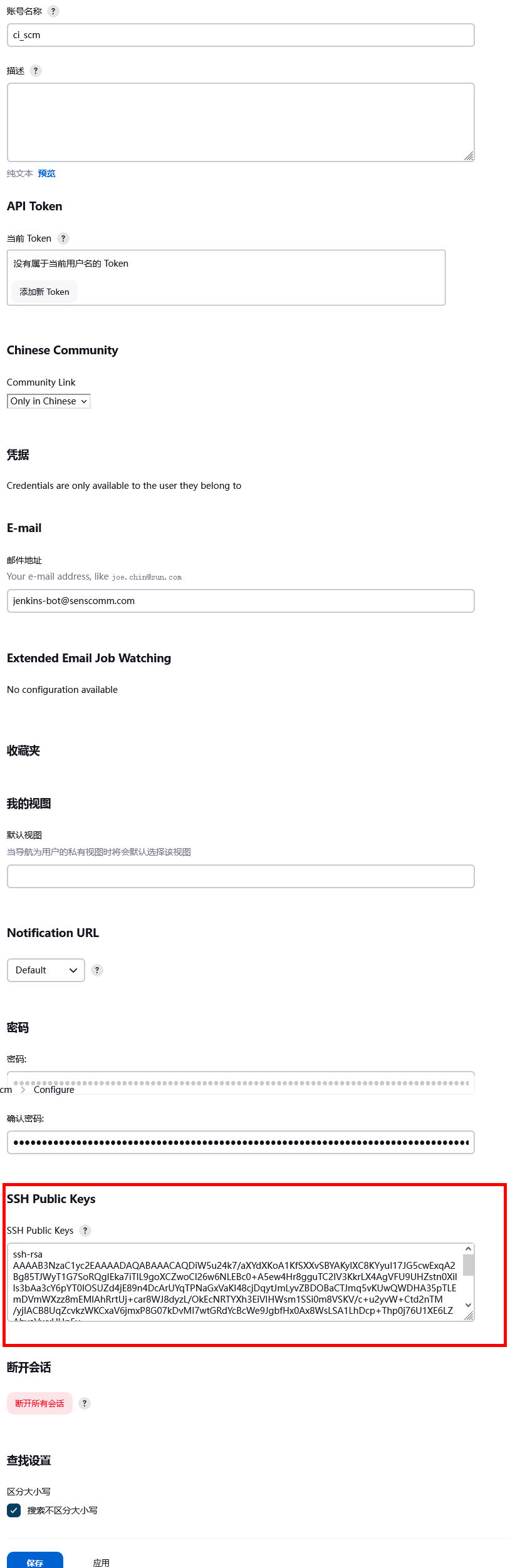
注:Jenkins 目前不支持
ssh-ecdsa与ssh-ed25519类型的密钥,支持ssh-rsa的密钥。
常用命令
Common Commands
Jenkins 有一些可在每个 Jenkins 环境中找到的内置 CLI 命令,如 build 或 list-job。插件也可以提供 CLI 命令;为了确定出特定 Jenkins 环境中可用的全部命令列表,请执行 CLI 的 help 命令:
$ alias jenkins-cli='ssh -l ci_cd_scm -p 32222 ci.xfoss.com'
$ jenkins-cli help
help命令的输出如下:
add-job-to-view
Adds jobs to view.
build
Builds a job, and optionally waits until its completion.
cancel-quiet-down
Cancel the effect of the "quiet-down" command.
clear-queue
Clears the build queue.
connect-node
Reconnect to a node(s)
console
Retrieves console output of a build.
copy-job
Copies a job.
create-credentials-by-xml
Create Credential by XML
create-credentials-domain-by-xml
Create Credentials Domain by XML
create-job
Creates a new job by reading stdin as a configuration XML file.
create-node
Creates a new node by reading stdin as a XML configuration.
create-view
Creates a new view by reading stdin as a XML configuration.
declarative-linter
Validate a Jenkinsfile containing a Declarative Pipeline
delete-builds
Deletes build record(s).
delete-credentials
Delete a Credential
delete-credentials-domain
Delete a Credentials Domain
delete-job
Deletes job(s).
delete-node
Deletes node(s)
delete-view
Deletes view(s).
disable-job
Disables a job.
disable-plugin
Disable one or more installed plugins.
disconnect-node
Disconnects from a node.
enable-job
Enables a job.
enable-plugin
Enables one or more installed plugins transitively.
get-credentials-as-xml
Get a Credentials as XML (secrets redacted)
get-credentials-domain-as-xml
Get a Credentials Domain as XML
get-gradle
List available gradle installations
get-job
Dumps the job definition XML to stdout.
get-node
Dumps the node definition XML to stdout.
get-view
Dumps the view definition XML to stdout.
groovy
Executes the specified Groovy script.
groovysh
Runs an interactive groovy shell.
help
Lists all the available commands or a detailed description of single command.
import-credentials-as-xml
Import credentials as XML. The output of "list-credentials-as-xml" can be used as input here as is, the only needed change is to set the actual Secrets which are redacted in the output.
install-plugin
Installs a plugin either from a file, an URL, or from update center.
keep-build
Mark the build to keep the build forever.
list-changes
Dumps the changelog for the specified build(s).
list-credentials
Lists the Credentials in a specific Store
list-credentials-as-xml
Export credentials as XML. The output of this command can be used as input for "import-credentials-as-xml" as is, the only needed change is to set the actual Secrets which are redacted in the output.
list-credentials-context-resolvers
List Credentials Context Resolvers
list-credentials-providers
List Credentials Providers
list-jobs
Lists all jobs in a specific view or item group.
list-plugins
Outputs a list of installed plugins.
mail
Reads stdin and sends that out as an e-mail.
offline-node
Stop using a node for performing builds temporarily, until the next "online-node" command.
online-node
Resume using a node for performing builds, to cancel out the earlier "offline-node" command.
quiet-down
Quiet down Jenkins, in preparation for a restart. Don’t start any builds.
reload-configuration
Discard all the loaded data in memory and reload everything from file system. Useful when you modified config files directly on disk.
reload-job
Reload job(s)
remove-job-from-view
Removes jobs from view.
replay-pipeline
Replay a Pipeline build with edited script taken from standard input
restart
Restart Jenkins.
restart-from-stage
Restart a completed Declarative Pipeline build from a given stage.
safe-restart
Safely restart Jenkins.
safe-shutdown
Puts Jenkins into the quiet mode, wait for existing builds to be completed, and then shut down Jenkins.
session-id
Outputs the session ID, which changes every time Jenkins restarts.
set-build-description
Sets the description of a build.
set-build-display-name
Sets the displayName of a build.
shutdown
Immediately shuts down Jenkins server.
stop-builds
Stop all running builds for job(s)
update-credentials-by-xml
Update Credentials by XML
update-credentials-domain-by-xml
Update Credentials Domain by XML
update-job
Updates the job definition XML from stdin. The opposite of the get-job command.
update-node
Updates the node definition XML from stdin. The opposite of the get-node command.
update-view
Updates the view definition XML from stdin. The opposite of the get-view command.
version
Outputs the current version.
wait-node-offline
Wait for a node to become offline.
wait-node-online
Wait for a node to become online.
who-am-i
Reports your credential and permissions.
下面的命令列表并不全面,但他是 Jenkins CLI 用法的一个有用的起点。
build
最常见和最有用的 CLI 命令之一便是 build,他允许用户触发他们有权限的任何作业或流水线。
最基本的调用将简单地触发作业或流水线并退出,但通过附加选项,用户也可以传递参数、轮询 SCM,甚至跟踪被触发的构建或流水线运行的控制台输出。
$ jenkins-cli help build
java -jar jenkins-cli.jar build JOB [-c] [-f] [-p] [-r N] [-s] [-v] [-w]
Starts a build, and optionally waits for a completion.
Aside from general scripting use, this command can be
used to invoke another job from within a build of one job.
With the -s option, this command changes the exit code based on
the outcome of the build (exit code 0 indicates a success)
and interrupting the command will interrupt the job.
With the -f option, this command changes the exit code based on
the outcome of the build (exit code 0 indicates a success)
however, unlike -s, interrupting the command will not interrupt
the job (exit code 125 indicates the command was interrupted).
With the -c option, a build will only run if there has been
an SCM change.
JOB : Name of the job to build
-c : Check for SCM changes before starting the build, and if there's no
change, exit without doing a build (default: false)
-f : Follow the build progress. Like -s only interrupts are not passed
through to the build. (default: false)
-p : Specify the build parameters in the key=value format. (default: {})
-s : Wait until the completion/abortion of the command. Interrupts are passed
through to the build. (default: false)
-v : Prints out the console output of the build. Use with -s (default: false)
-w : Wait until the start of the command (default: false)
$ jenkins-cli build foobar -f -v
Started foobar #1
Started from command line by ci_cd_scm
Running as SYSTEM
Building remotely on agent-on-linux-01 in workspace /home/jenkins/workspace/foobar
[foobar] $ /bin/sh -xe /tmp/jenkins15758294526917720365.sh
+ echo Building...
Building...
Finished: SUCCESS
Completed foobar #1 : SUCCESS
console
同样有用的是 console 命令,他会检索指定构建或流水线运行的控制台输出。如果没有提供构建编号,console 命令将输出最后完成的构建的控制台输出。
$ jenkins-cli help console
java -jar jenkins-cli.jar console JOB [BUILD] [-f] [-n N]
Produces the console output of a specific build to stdout, as if you are doing 'cat build.log'
JOB : Name of the job
BUILD : Build number or permalink to point to the build. Defaults to the last
build (default: lastBuild)
-f : If the build is in progress, stay around and append console output as
it comes, like 'tail -f' (default: false)
-n N : Display the last N lines (default: -1)
$ jenkins-cli console foobar
Started from command line by ci_cd_scm
Running as SYSTEM
Building remotely on agent-on-linux-01 in workspace /home/jenkins/workspace/foobar
[foobar] $ /bin/sh -xe /tmp/jenkins15758294526917720365.sh
+ echo Building...
Building...
Finished: SUCCESS
who-am-i
who-am-i 命令有助于列出当前用户的凭据和用户可用的权限。在调试由于缺乏某些权限而没有 CLI 命令的情况时,这可能很有用。
$ jenkins-cli help who-am-i
java -jar jenkins-cli.jar who-am-i
Reports your credential and permissions.
$ jenkins-cli who-am-i
Authenticated as: ci_cd_scm
Authorities:
authenticated
使用命令行界面客户端
Using the CLI client
虽然基于 SSH 的 CLI 速度很快,而且能满足大多数需求,但在某些情况下,随 Jenkins 分发的 CLI 客户端可能更适合。例如,CLI 客户端的默认传输是 HTTP,这意味着不需要在防火墙中为其使用打开额外的端口。
SSH 与 CLI 客户端的比较
Comparing SSH and CLI client
SSH 和 jenkins-cli.jar 都提供了对一套命令的访问,使咱们可以从命令行与 Jenkins 进行交互,但他们有一些区别:
-
Jenkins SSH 在客户端不需要任何定制的
.jar文件,使其更容易从各种来源访问 Jenkins; -
SSH 客户端是为成为一个通用的工具,为多种目的服务而构建的。他没有提供简单方法来做 Jenkins 环境中常见和特定的基本事情。而使用
jenkins-cli.jar而不是 SSH 客户端则可能会提高生产力并改善开发体验。
下载客户端
CLI 客户端可以直接从 Jenkins 控制器的 URL /jnlpJars/jenkins-cli.jar 下载,实际上就是 JENKINS_URL/jnlpJars/jenkins-cli.jar。
虽然 CLI 的 .jar 可以针对不同版本的 Jenkins 使用,但如果在使用过程中出现任何兼容性问题,请从 Jenkins 控制器重新下载最新的 .jar 文件。
使用客户端
调用客户端的一般语法如下:
java -jar jenkins-cli.jar -s JENKINS_URL [global options...] command [command options...] [arguments...]
JENKINS_URL 可以通过环境变量 $JENKINS_URL 来指定。其他一般选项的摘要可以通过在运行客户端时完全不带参数来显示。
客户端连接模式
Client connection modes
有三种基本模式可供客户端使用,可通过全局选项选择:-http、-webSocket 和 -ssh。
HTTP 连接模式
这是默认模式,但为了清楚起见,咱们可以显式传递 -http 选项。
身份验证最好使用 -auth 选项,该选项采用 username:apitoken 参数。请从 /me/configure 获取 API 令牌:
java -jar jenkins-cli.jar [-s JENKINS_URL] -auth kohsuke:abc1234ffe4a command ...
(也接受实际密码,但不鼓励这样做。)
咱们也可以在参数前加上 @,而从文件中加载相同的内容:
$ java -jar ./jenkins-cli.jar -s https://ci.xfoss.com -auth @/home/lenny.peng/.jenkins-cli-auth help
出于安全考虑,使用文件加载认证凭据是推荐的认证方式。
另一种认证方法是以类似于 $JENKINS_URL 的方式来配置环境变量。username 可以通过环境变量 $JENKINS_USER_ID 指定,而 apitoken 可以通过变量 $JENKINS_API_TOKEN 指定。这两个变量必须同时设置。
export JENKINS_USER_ID=kohsuke
export JENKINS_API_TOKEN=abc1234ffe4a
java -jar jenkins-cli.jar [-s JENKINS_URL] command ...
如果配置了这些环境变量,咱们仍然可以用 -auth 选项,以不同凭据覆盖认证方法,这个选项优先于所设置的环境变量。
一般来说,不需要做特殊的系统配置来启用基于 HTTP 的 CLI 连接。如果咱们在某个 HTTP(S) 反向代理后面运行 Jenkins,请确保其不会缓存请求或响应体。
众所周知,在使用某些反向代理时,这种模式不能可靠地工作或根本不能工作。请优先选择 WebSocket 模式。
WebSocket 连接模式
在 Jenkins 2.217 及以上版本中,-webSocket 模式可以作为 -http 的替代品。其优点是使用了一个更标准的传输,避免了许多反向代理的问题或需要特殊的代理配置。
java -jar .\jenkins-cli.jar -webSocket -auth kohsuke:abc1234ffe4a who-am-i
SSH 连接模式
认证是通过 SSH 密钥对进行的。咱们必须同时选择 Jenkins 的用户 ID:
java -jar jenkins-cli.jar [-s JENKINS_URL] -ssh -user kohsuke command ...
在这种模式下,客户端的行为基本上就像原生的 ssh 命令。
默认情况下,客户端将尝试连接到与 JENKINS_URL 中使用的同一主机上的某个 SSH 端口。如果 Jenkins 是在在某个 HTTP 反向代理后面,这通常不会起作用,所以运行 Jenkins 时要使用系统属性 -Dorg.jenkinsci.main.modules.sshd.SSHD.hostName=ACTUALHOST 来为 SSH 端点定义一个主机名或 IP 地址。
CLI 客户端的常见问题
Common Problems with the CLI client
在运行 CLI 客户端时,可能会遇到一些常见问题。
服务器密钥无效
Server key did not validate
咱们可能会得到下面的错误,并在那个关于 mismatched keys 下面找到一个日志条目:
org.apache.sshd.common.SshException: Server key did not validate
at org.apache.sshd.client.session.AbstractClientSession.checkKeys(AbstractClientSession.java:523)
at org.apache.sshd.common.session.helpers.AbstractSession.handleKexMessage(AbstractSession.java:616)
...
这意味着咱们的 SSH 配置无法识别服务器所提供的公钥。当咱们在开发模式下运行 Jenkins 并且应用程序的多个实例随着时间推移在同一 SSH 端口下运行时,通常会出现这种情况。
在开发环境中,请访问咱们的 ~/.ssh/known_hosts(或者 Windows 的 C:/Users/<your_name>/.ssh/known_hosts 中),并删除与咱们当前 SSH 端口(例如 [localhost]:3485)对应的行。在生产环境中,请向 Jenkins 管理员确认服务器的公钥最近是否有变化。如果是的话,请管理员完成上述步骤。
UsernameNotFoundException
如果咱们的客户端显示如下所示的堆栈跟踪:
org.acegisecurity.userdetails.UsernameNotFoundException: <name_you_used>
...
这意味着咱们的 SSH 密钥被识别并与已存储用户进行了验证,但用户名对咱们应用程序目前正在使用的安全域,the security realm,无效。这可能发生在咱们最初使用 Jenkins 数据库时,配置了咱们的用户,然后切换到另一个安全域(如 LDAP,等等),其中已定义的用户还不存在。
为了解决这个问题,请确保咱们的用户存在于所配置的安全域中。
用于故障排除的日志
Troubleshooting logs
为获得更多关于认证过程的信息:
-
前往 系统管理 > System log > Add recorder;
-
输入咱们想要的任何名字,然后点击 Create。
-
点击 新增;
-
输入
org.jenkinsci.main.modules.sshd.PublicKeyAuthenticatorImpl(或者输入PublicKeyAuth,然后选择全名); -
将级别设置为 ALL;
-
对
hudson.model.User重复前面三个步骤; -
点击 保存。
当咱们尝试认证时,咱们就可以刷新页面,看看内部发生了什么。
(End)